U.S. Department of Homeland Security (DHS) regulations require all F-1/J-1 students/scholars to report changes in their U.S. residential address or phone number to their school/program sponsor within 10 days of any change. For F-1/J-1 students/scholars at U-M, these changes must be reported by updating the relevant information within the Campus Personal Information section of Wolverine Access.
To add or update your address or phone information, please follow all instructions below carefully:
STEP 1: Access Campus Personal Information in Wolverine Access
- Go to https://wolverineaccess.umich.edu/
- Search for Campus Personal Information
- Click on the Campus Personal Information tile when it appears.

STEP 2: Update/Verify Address Information
- On the Addresses tab, under Address Type, you should have at least three types listed:
- a. Current Local – This should be the location where you are currently living. If you are currently in the United States, this should be a U.S. address.
- b. Permanent – This should be an address in your home country. This should NOT be a U.S. address.
- c. SEVIS – This should be your current U.S. residential address. This should ALWAYS be a U.S. address. If you are not currently in the United States, this should be your last known U.S. address or a future U.S. address if known. Students who are new to U-M can leave this address blank until after arrival to the United States.
- To add a new address, click on Add a new address. To edit an existing address, click on the Pencil icon next to that address. For guidance on address formatting, please select one of the options below depending on where you are living.
NOTE: When adding/editing an address, make sure the country selection is correct for the address you are adding/editing. To change the country, click on Change Country.

I am living on campus, excluding Northwood
Please use the following address format. DO NOT USE THIS FORMAT FOR OFF CAMPUS OR NORTHWOOD ADDRESSES
- Country: United States
- Address 1: Enter your room and hall or house name. Examples: 1234 Munger Residences, 1234 Sanford House, 1234 Fisher House, 1234 Couzens Hall
- Address 2: Enter your quad location if applicable or your hall name. For example: Munger Graduate Residences, Bursley Hall, Mary Markley Hall, Couzens Hall
- Address 3: Enter your hall street address. Examples: 540 Thompson St, 1931 Duffield St, 1503 Washington Heights, 1300 E Ann St (find your campus location on the housing website if you are unsure: https://housing.umich.edu/ > Housing Menu > Select Location).
- City: Ann Arbor
- State: MI – Michigan
- Postal: 48109 or 48104 depending on location (find your campus location on the housing website if you are unsure: https://housing.umich.edu/ > Housing Menu > Select Location).
- Cmps Addr: Res Hall

I am living off campus or in Northwood
Use the following format. DO NOT USE THIS FORMAT FOR ON-CAMPUS ADDRESSES (except for Northwood)
- Country: United States
- Address 1: Enter your street address followed by apartment number if you have one. Make sure it is properly formatted. Address 1 should almost ALWAYS begin with a number. The starting number should be your street address and NOT your apartment number. Example: 123 S Main St Apt 456 or just 123 S Main St.
DO NOT ENTER YOUR APARTMENT NAME, CITY, STATE, ZIP, OR ANYTHING ELSE INTO ADDRESS 1 OTHER THAN YOUR STREET ADDRESS AND APARTMENT NUMBER.
NOTE: If you are unsure of formatting, please look up your address on the U.S. postal service website and copy the results: https://tools.usps.com/zip-code-lookup.htm?byaddress.
- Address 2: Enter an apartment number or building name. Example: Foundry Lofts Apt 123
- Address 3: Leave blank – do not enter anything here
- City: Enter correct city – double check spelling
- State: Select correct state
- Postal: Enter postal code
- Cmps Addr: Leave blank – no selection

- When done, click Ok.
- On the following page, select the Address Types you would like this address to apply to.
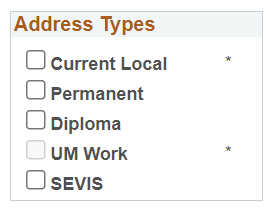
Remember:- a. Current Local – This should be the location where you are currently living. If you are currently in the United States, this should be a U.S. address.
- b. Permanent – This should be an address in your home country. This should NOT be a U.S. address.
- c. SEVIS – This should be your current U.S. residential address. This should ALWAYS be a U.S. address. If you are not currently in the United States, this should be your last known U.S. address or a future U.S. address if known. Students who are new to U-M can leave this address blank until after arrival to the United States.
- Enter the date your address information should take effect. This cannot be a date in the past. Enter a future date only if you do not want this information to take effect yet.
- Click Save.
- Verify the information as listed on the Addresses tab is correct.
STEP 3: Update/Verify Phone Information
- Click on the Phone Numbers tab.
- Verify that you have a phone type of Current Address Voice listed. If not, click Add a phone number and select Current Address Voice. For SEVIS purposes, your U.S. phone number must be listed using the Current Address Voice phone type.
- Verify that Current Address Voice phone is a U.S. phone number. If not, update it accordingly. You may use other phone types (for example, Mobile or Permanent) for non-U.S. numbers.
- Verify that Current Address Voice phone is correctly formatted. The number for Current Address Voice MUST be 10 digits and MUST NOT begin with 1 or +1. It must also start with a valid U.S. area code.


NOTE: Enter your number as digits only, for example 7347649310. If properly formatted, the webpage will update the formatting to 734/764-9310. This indicates correct formatting. - Click Save when done.
Summary Checklist for SEVIS Address/Phone Reporting Requirements
- Home country address is listed as Permanent address.
- Current U.S. residential address is listed as SEVIS address.
- SEVIS address follows correct U.S. address formatting standards.
- Current Address Voice phone is a U.S. phone number and is 10 digits in length, formatted as follows: 555/555-5555.
